Set Up One Drive
- Press Command + Spacebar, type “OneDrive” and select the top result or press Enter.
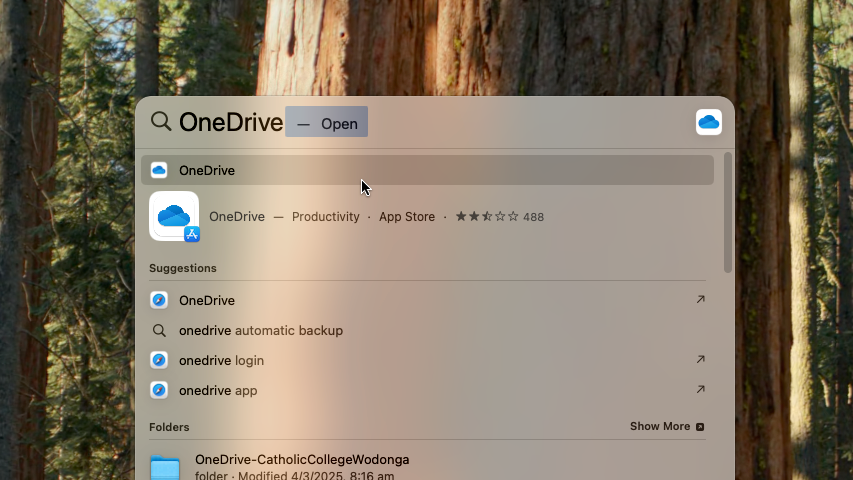
- Follow the on screen prompts using your school email login details.
- Be sure to allow access to “Documents” and “Desktop” when asked.
If you denied access to documents

If you accidentally denied OneDrive access to your Desktop and Documents folders, you can restore this by clicking the OneDrive icon in the top-right corner of the screen.
Click the Settings icon in the top-right corner of the window and click Preferences.
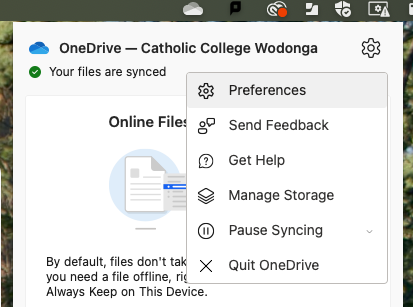

In the Account Tab, click “Choose Folders“
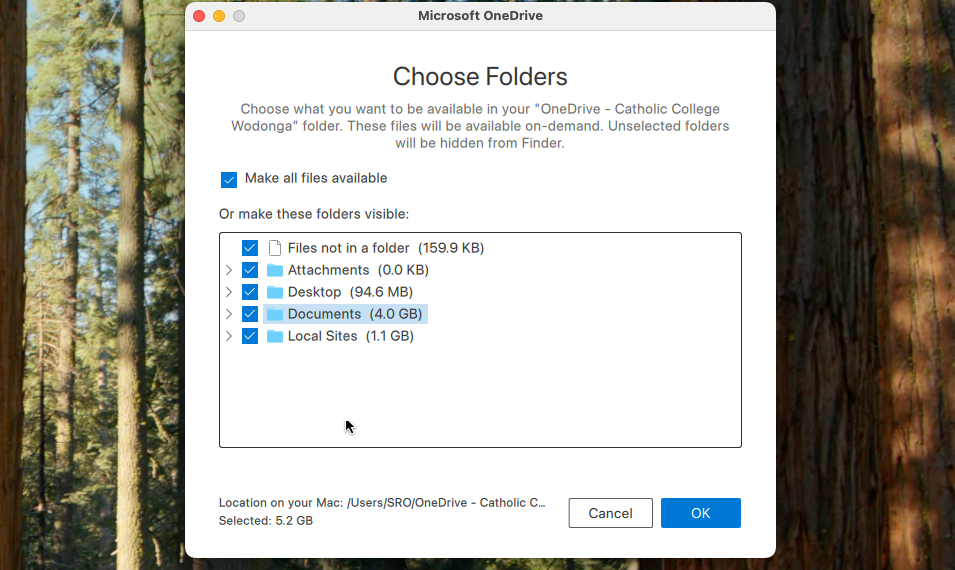
In the Choose Folders menu, ensure that “Desktop” and “Documents” are checked and press OK.
Install Adobe XD on your personal MacBook:
- Press Command + Spacebar on your MacBook, type “Self Service”, and press Enter.
- In the Self Service application, search for “Creative Cloud” and proceed with the download (this may already be installed).
- Once Creative Cloud is installed, open it by pressing Command + Spacebar, typing “Creative Cloud”, and pressing Enter.
- Scroll down to find Adobe XD under the heading “More apps from Adobe” to install.
- To activate Adobe XD use your school login information.