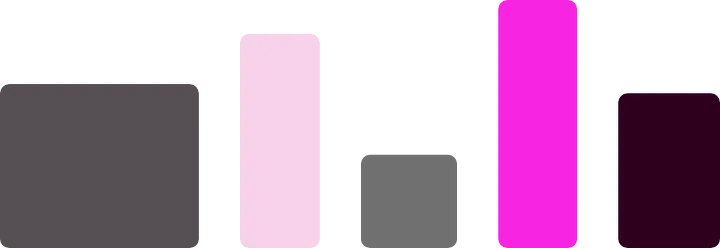Tools
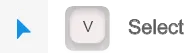
Use this tool to select, move and resize objects (shapes, lines and text boxes).
Select multiple objects by holding Shift while selecting. Copy an object by dragging while holding Alt/Opt.
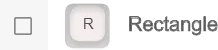
Click and drag to draw a rectangle. Hold Shift to create a square.
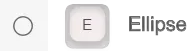
Click and drag to draw an ellipse. Hold the Shift key to create a perfectly round circle.
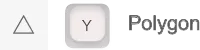
Click and drag to draw a triangle. Hold the Shift key to create a equilateral triangle. Use the Up and Down keys while dragging to change the number of sides, creating other shapes like diamonds, pentagons, and hexagons.
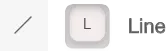
Draws straight lines. Hold Shift to draw perfectly straight lines at 90 and 45 degree angles.
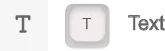
Creates a text box.
Alignment Panel

Use these tools to align multiple objects. You can select multiple objects by holding shift while using the select tool.
You can find this panel in the top right corner of the window.

Align Up/Down/Left/Right
Aligns all selected objects to the desired side. See align bottom example below
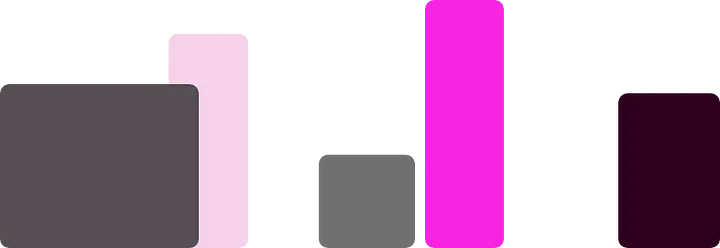

Align Center
Aligns the centers of the selected objects on the chosen axis. See example bellow.
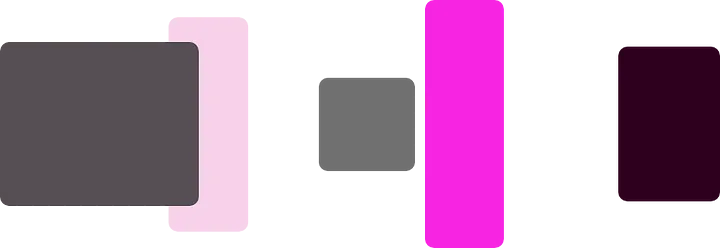

Distribute
Evenly spaces objects along the chosen axis. See example below